Today, I received the 8MB fast RAM and IDE module for my Amiga 500, which I bought from a user on the Amibay forum. It also came with a Compact Flash adapter and a 4GB CF card.
The installation wasn’t too difficult. First, I carefully removed the MC68000 processor from the A500 mainboard, making sure not to bend or break any pins. Then, I mounted the processor on top of the fast RAM/IDE module and placed the combined unit back on the mainboard.

To power the setup, I connected the included edge connector to the far left side of the side connector on the Amiga’s mainboard, ensuring all pins made good contact.
The final step of the hardware installation was connecting the CF card adapter to the ATA44 IDE connector on the fast RAM/IDE module.
The seller had pre-installed Workbench 3.1, so it booted straight into Workbench when I powered it on. The first thing I checked was whether it now had 8MB of fast RAM—and it did!
All that was left to do was to add some partitions and format them. I reinstalled Workbench 3.1 and installed a few programs, like Deluxe Paint IV and Amiga Test Kit.
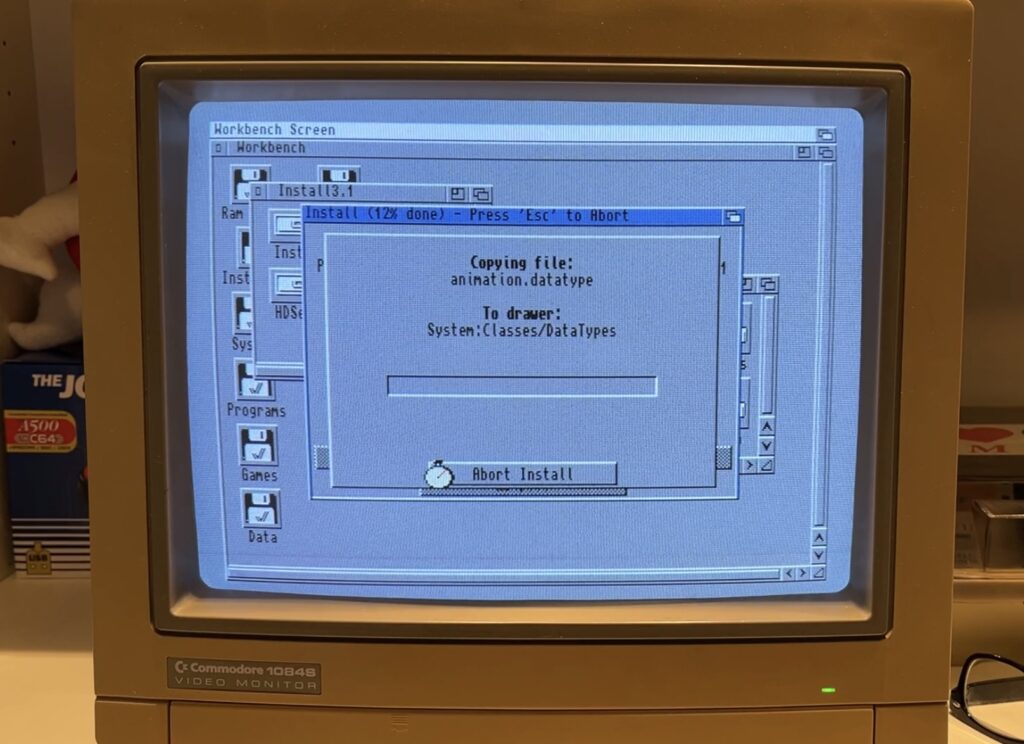
To clearly indicate when the CF card is reading or writing data, I connected two LEDs to the LEDA and LEDK pins on the module. I placed them next to the green LED used by the disk drive. I chose blue LEDs to easily distinguish between CF card activity and the disk drive.
Because the LEDs are placed right next to the transparent green LED, the blue light shines through, creating a nice blue LED indicator. Of course, when the disk drive is active, it still shines green.

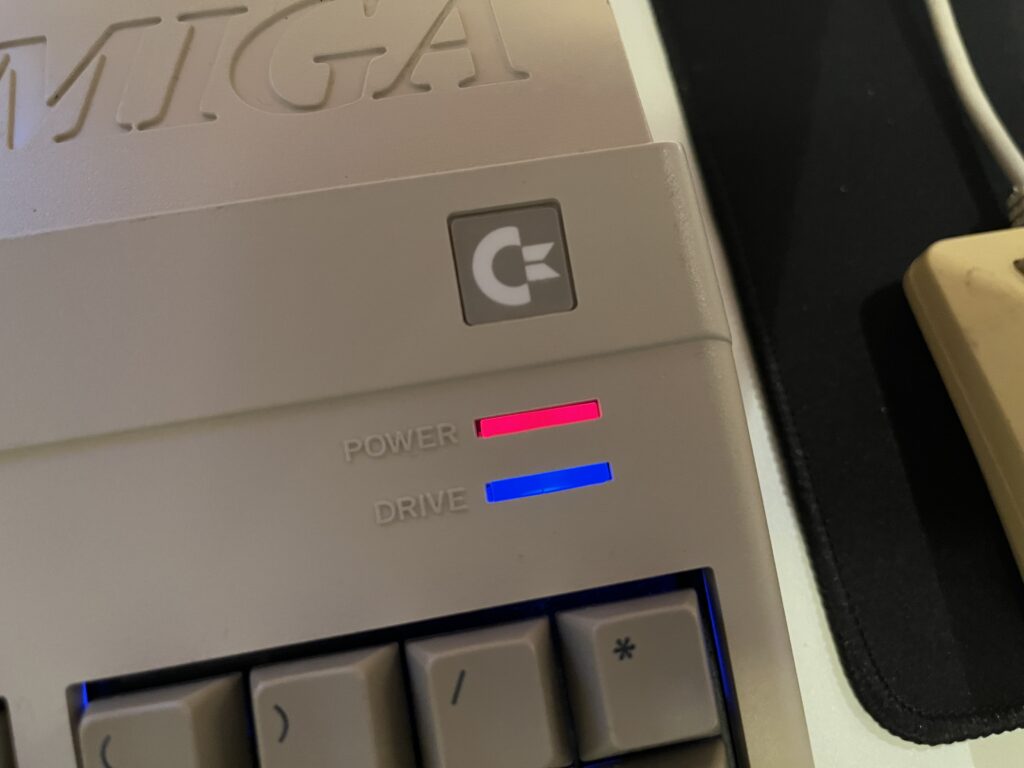

I still need to figure out how to use WHDLoad to install games onto the “hard drive.” To install WHDLoad, I first had to install LHA, a decompressor for the Amiga—similar to WinZip on Windows. Then, I installed the WHDLoad software, which was straightforward. The biggest problem now is figuring out how to transfer the actual games from my PC to the Amiga. I don’t think I can use my Gotek drive, as it only handles ADF files no larger than 880KB.


